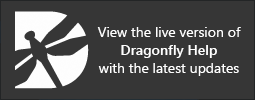Image Properties and Settings
Image data that is imported or created appears on a separate line in the top section of the Data Properties and Settings panel. You can control the visibility of datasets within a scene with the icons available in the top section of the panel, as well as access basic information about the dataset and additional settings in the lower section. A pop-up menu is available that provides access to tools for modifying datasets and other functions (see Image Data Pop-Up Menu).
Image properties and settings
A. Dataset list B. Basic properties C. Tools D. 2D settings E. 3D presets F. 3D settings G. Clip
For the selected item in the top section of the Data Properties and Settings panel, the lower section shows basic information about the dataset, provides tools analyze histograms and clip data, as well as settings that can used to modify its appearance in the scene views. Other settings
All datasets that are available are listed in the top section of the Data Properties and Settings panel.
- Click the Datasets
 icon at the top of the panel to see only the available datasets (see Filters for information about filtering the listed items).
icon at the top of the panel to see only the available datasets (see Filters for information about filtering the listed items). - Click the Eye icon on the left side of an item to show or hide the dataset in the currently selected scene (see Visibility and Color/LUT Controls for more information about changing the visibility of a dataset).
Note Multi-image visualizations or 'fused views' can be created by simply changing the visibility of your image data in the Data Properties and Settings panel. You should also note that objects at the top of the list are displayed over objects that are lower down. To improve visualizations, you can reorder items, adjust the opacity of the images within a view, as well as apply color ramps.
- Click the 3D icon on the right side of an item to show or hide the dataset in 3D view of the currently selected scene.
- Select a dataset to view basic information about the dataset, access tools to analyze histograms and clip data, and to select settings to modify its appearance.
- Right-click the required dataset to access functions for registration, cropping, and sampling (see Image Data Pop-Up Menu).
The information available for the selected image data includes its geometry, size, and data type. A large thumbnail is also available for reference.
| Description | |
|---|---|
| Width | Indicates the total number of pixels along the X-axis and its physical dimension*. |
| Height | Indicates the total number of pixels along the Y-axis and its physical dimension*. |
| Depth | Indicates the total number of pixels along the Z-axis and its physical dimension*. |
| Time steps | Indicates the size of the time (T) dimension. |
| Voxels | Indicates the total number of voxels in the dataset. Calculated as width*height*depth*(time steps). |
| Size | Indicates the file size of the image data. |
| Data type |
Indicates the primitive data type, either Unsigned character (UBYTE), Unsigned short (USHORT), Unsigned integer (UINT), or Float.
Note See Converting Image Data for information about converting datasets to different data types. |
| Volume | Indicates the total volume occupied by the dataset. |
* Calculated as pixels x spacing.
Tools to analyze histograms are available in the Tools panel (see Computing Histograms of Image Data).
You can modify the appearance of image data in 2D views by selecting an interpolation scheme in the 2D settings box. Note that modifications can only be applied if the dataset is selected in the list and is visible in the currently selected 2D view.
2D settings

The following interpolation schemes are available for 2D views.
| Description | |
|---|---|
| Nearest | This basic interpolation scheme requires the least processing time because it only considers one pixel — the one closest to the interpolated point. |
| Linear | Considers the closest 2 by 2 neighborhood of known pixel values surrounding the unknown pixel. It then takes a weighted average of these 4 pixels to arrive at its final interpolated value. Linear interpolation amounts to convolution of the sampled image by a triangle function and can result in much smoother looking images than Nearest. |
| Cubic | This interpolation scheme goes one step beyond linear by considering the closest 4 by 4 neighborhood of known pixels — for a total of 16 pixels. Since these are at various distances from the unknown pixel, closer pixels are given a higher weighting in the calculation. Cubic interpolation can produce noticeably sharper images than the previous two methods. |
Applying a 3D preset to selected image data lets you quickly apply groups of 3D settings, scene's views properties, and lighting effects to improve the visualization of 3D renderings (see 3D Presets). The default 3D presets available in the drop-down menu are optimized for specific materials, such as biological samples, concrete, plastics, and metals. You can also create your own 3D presets for particular materials or data samples in the 3D presets box.
3D presets

The following settings are available for modifying the appearance of datasets in 3D views. You should note that modifications can only be applied if the dataset is selected in the list and is visible in the currently selected 3D view.
3D settings

| Description | |
|---|---|
| Solidity | Lets you vary the solidity, or opaqueness, of the voxels of the selected object. You should note that this non-linear function is applied at every step of the raycasting process in contrast to opacity, which is a linear function that determines the transparency of an object. |
| Diffuse | Lets you vary the strength of diffuse light reflected from the surfaces of an object and is a characteristic of light absorbed by surfaces. Increasing the diffuse lighting with the Diffuse slider will result in surfaces being more defined. |
| Specular | Lets you vary the strength of specular reflections originating from the surfaces of an object and is a characteristic of light reflected from shiny surfaces. Increasing this property with the Specular slider will result in increased reflections. You should note that specular effects will be affected by the Specular boost setting, if this settings is selected. |
| Shininess |
Lets you vary how much smooth surfaces of an object reflect light. Increasing shininess with the Shininess slider will result in surfaces that reflect more light.
Note This parameter is usually adjusted in conjunction with Specular. |
| Tone mapping | Tone mapping maps one set of colors to another to approximate the appearance of high-dynamic-range images in a medium that has a more limited dynamic range. In Dragonfly, it can be applied to brighten datasets that appear too dark. |
| Unsharp |
If checked, renderings will be sharpened by increasing contrast along edges and other high frequency components.
Note The term Unsharp comes from a darkroom technique used in traditional film-based photography in which an unsharp or smoothed version of an image is subtracted from the original one. |
| Specular boost | If checked, adjustments to the Specular setting will be greater. |
| Edge contrast |
If checked, the intensity values displayed are modulated with the values of their gradient modulus to produce an image in which edges are emphasized and other features are semi-transparent.
Original image (left) compared with edge contrast applied (right) Note The degree of contrast can be adjusted with the Contrast slider. |
| Filtered gradient |
If checked, this option will smooth the gradient calculated for lighting. Very similar to cubic interpolation, but applied to the gradient with the effect of smoothing areas with abrupt intensity changes.
Note An image gradient is a directional change in the intensity or color in an image. |
| High quality |
If checked, the quality of renderings will be increased by adding more video memory.
Original image (left) compared with high-quality applied (right) |
| Median | If checked, objects will be smoothed by median filtering. When applied, pixel values are replaced with the median of itself and their neighbors. This can help remove noise while still preserving boundaries. |
| Render mode |
The following rendering modes can be selected for 3D views in the submenu.
Default… Applies the default rendering mode. MIP (maximum intensity projection)… Displays data using only the highest values for each visible voxel. ISO… Renders closed surfaces that separate 'outside' from 'inside'. Voxels with values greater than the set threshold (isovalue) are said to be 'inside' and all others are 'outside'. The boundary between 'outside' and 'inside' is the isosurface, as shown below. You can enter the isovalue that will be used to generate the surface in the Isovalue edit box that is available in the Data Properties and Settings panel (see 3D Settings). Note Finding a good isovalue is not always easy. It can sometimes help to make a histogram of the volume densities and then choose an isovalue that corresponds to the onset of a peak. |
| Interpolation |
Lets you select an interpolation scheme, as follows:
Nearest… This basic interpolation scheme requires the least processing time because it only considers one pixel — the one closest to the interpolated point. Linear… Considers the closest 2 by 2 neighborhood of known pixel values surrounding the unknown pixel. It then takes a weighted average of these 4 pixels to arrive at its final interpolated value. Linear interpolation amounts to convolution of the sampled image by a triangle function and can result in much smoother looking images than Nearest. Cubic… This interpolation scheme goes one step beyond linear by considering the closest 4 by 4 neighborhood of known pixels — for a total of 16 pixels. Since these are at various distances from the unknown pixel, closer pixels are given a higher weighting in the calculation. Cubic interpolation can produce noticeably sharper images than the previous two methods. |